DotConnect v1.3
This location is for Registered Users Only.
Perhaps you need to login or register.
14.0, 13.2, 13.1, 13.0, 12.2, 12.1, 12.0, 11.3, 11 or later
Linux, Mac, Windows
DotConnect is an intuitive keyboard hotkey to manage hidden input pipes.
Just one hotkey does all the work! Easily fetch any input from anywhere.
DotConnect is unique in that it is lightweight. There are no Python callbacks, and nothing is embedded in the .nk file. The UX is minimal, with no custom nodes or buttons.
For a more advanced and customizable hidden inputs manager, Stamps by Adrian Pueyo and Alexey Kuchinski is a great alternative!
Here's what the hotkey does:
Creating an in- and out-dot
Press the hotkey when 1 node is selected to create an out-dot.
Click somewhere in empty space and press the hotkey to create an in-node.
The text box determines the dot's label (to create, or to connect to).
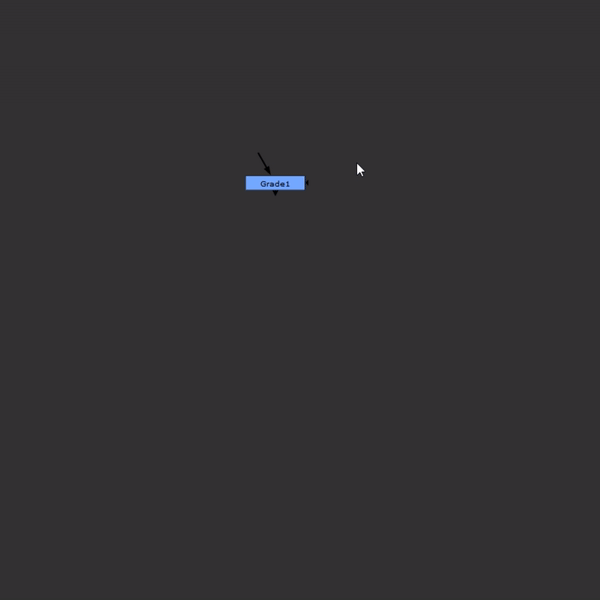
Copying out-dots
Press the hotkey on a copy/pasted out-dot, and it'll automatically convert to a connected in-dot!
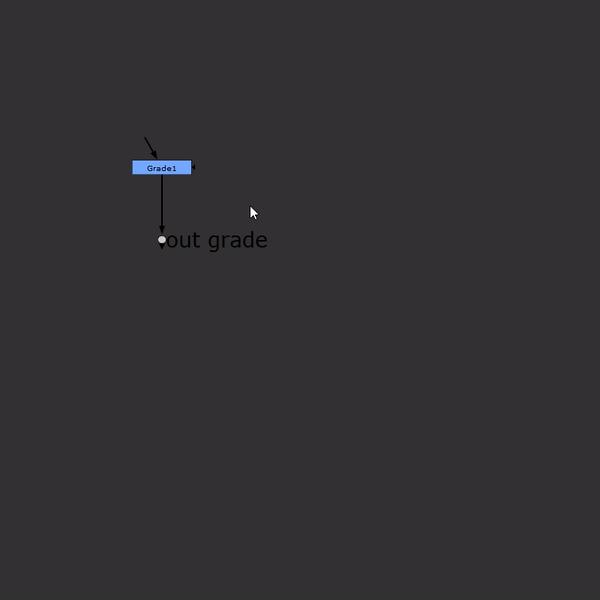
With two nodes selected
Press the hotkey to split the stream: an out-dot and an in-dot will be made, automatically connected.
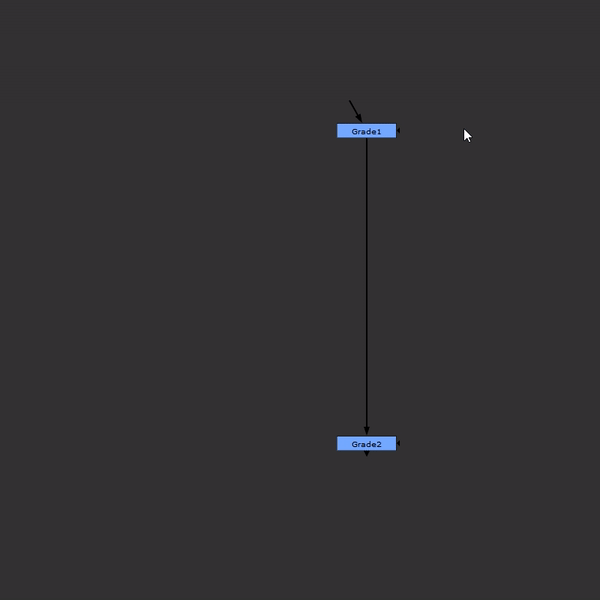
When an out-dot is selected
Press the hotkey to highlight all connected in-dots.
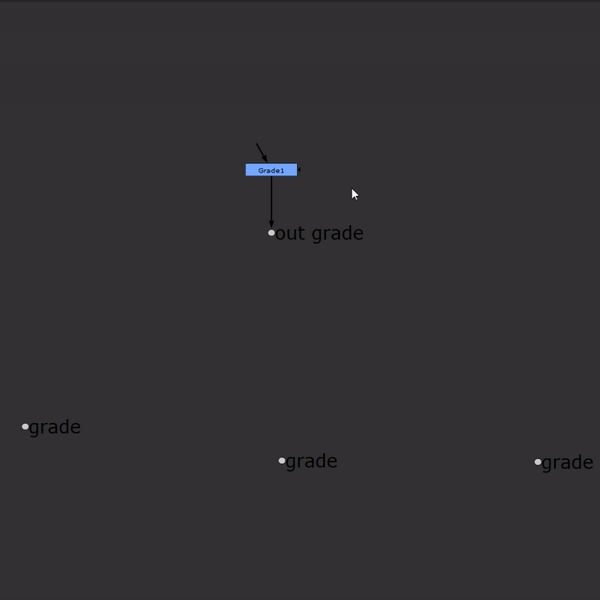
To change the hotkey
Open the file DotConnect/menu.py and edit it there! Default is shift+alt+c.
Installation:
1. Place the DotConnect folder in your .nuke folder (or somewhere else on your computer)
2. Go to your .nuke folder, and create a file called 'init.py'. If such a file already exists, open it.
3. In the init.py file, add this line of text to the end and save it:
nuke.pluginAddPath('./DotConnect')
If you want to place the folder somewhere else than in the .nuke folder, make sure to change the path in the init.py file so that it points to that other path instead!
Installation using NukeShared
1. Place the DotConnect folder in the '_AutoInstaller' repository.
NukeShared is a way of installing plugins by dragging/dropping them in folders, see my website (maxvanleeuwen.com/nukeshared) for more information.
Updates
1.3
Bug fix
Check if name already exists before creating out-dot
1.2
Nuke 13 compatibility
 - over 1,000 free tools for The Foundry's Nuke
- over 1,000 free tools for The Foundry's Nuke
Comments
newDot.setXYpos (round(x), round(y))
The position expect a integer and round() give you a float even if it look like a integer so here is the right line :
newDot.setXYpos(int(round(x)), int(round(y))) or you can also just put int(x) and int(y) this round the number also. Thank anyway!!
RSS feed for comments to this post