This tool creates an edge matte with subpixel control based on the alpha input. Increase the slider values to grow/shrink the matte, and blur the inner/outer edges as needed.
fxT_edgeMatte
First submitted: 2 October 2020
Author: Tor Andreassen
Website: https://www.fxtor.net
Compatible Nuke versions: 10.0 or later
Compatibility: Linux, Mac, Windows
fxT_edgeMatte v2.1
This tool creates an edge matte with subpixel controls for the inner and outher edge based on the alpha input.
Drag the sliders to grow/shrink the edge matte and blur the edges if needed.
The gizmo procedurally creates an edge matte from any alpha you feed into it.
It can be used for grading edges or any other compositing task where you need to alter the edge of a matte.
Full control over the size of the edge matte
Preview mode for viewing the matte over an input that also has RGB channels
Mask input to create an edge matte only in a certain area
Works with all formats
Updates in v2.1:
internal fix to autoAlphaCheck on mask input, better way to check than previosly. thanks to Michael Habenicht for this expression improvment.
Updates in v2.0:
- knob description fixes, removed viewer - node is otherwise the same.
Updates in v1.9:
- Removed center offset feature. Never used it so removed it for the tool to be slightly faster.
Updates in v1.8:
- Internal minor updates to a few checkboxes for controlling disabeling the edge matte changes.
Updates in v1.7:
- Internal updates to how the edgematte is being generated, you can now erode/dilate on subpixel level, making it easier to generate the exact edgematte that you need.
Updates in v1.6:
- Added shuffle to output edgeMatte in all channels (alpha --> rgba).
- Added Alpha Grade-option to grade the alpha for a better edgematte if you need to get a softer or harder matte.
Updates in v1.5:
- Added plate input, for easier checking the generated edgMatte against a plate/comp, etc.
- Auto alpha input check and better alpha handeling for mask input.
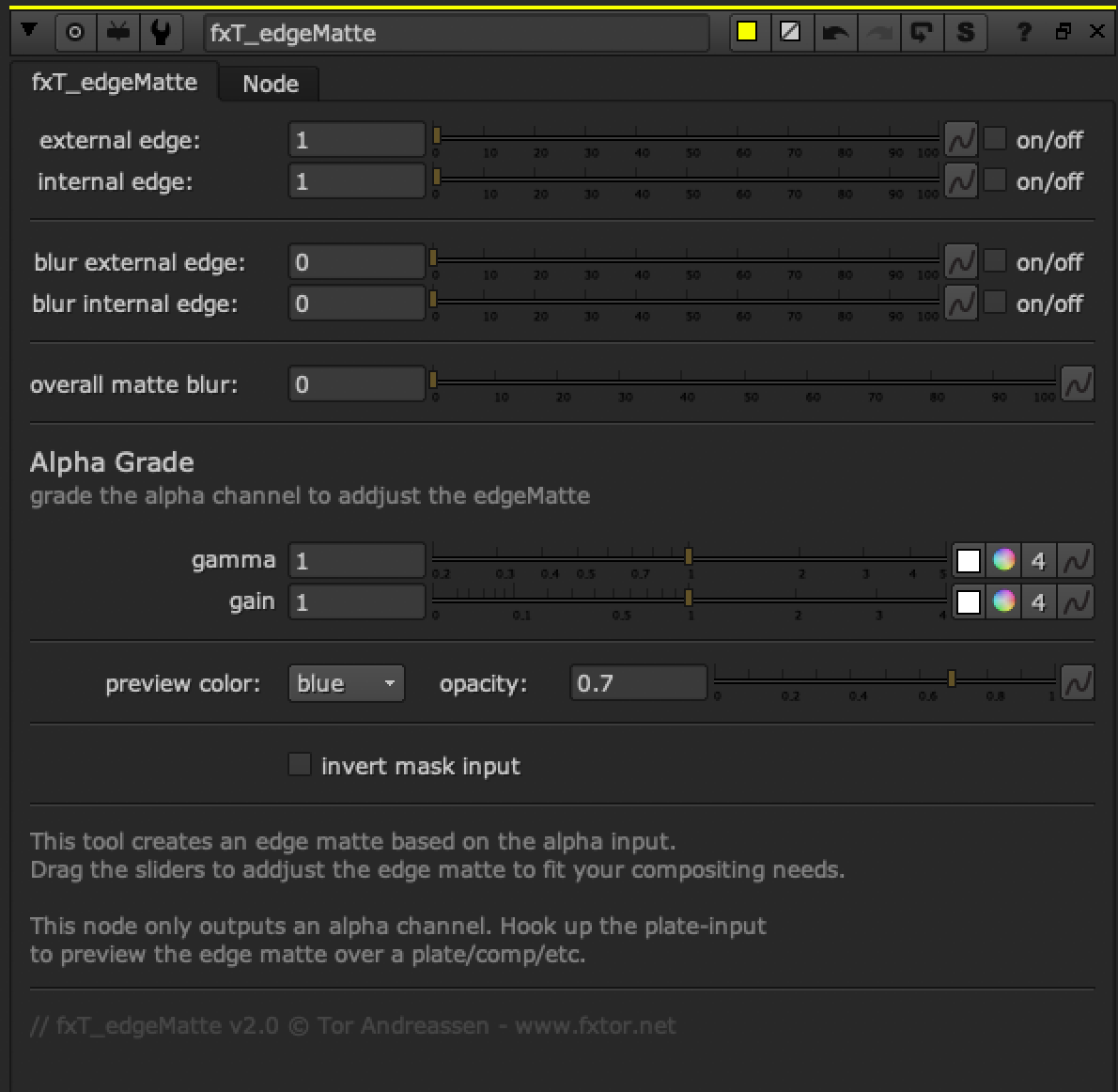
Install Notes:
To install the Gizmo in it's own nuke menu with the attached menu icon: please see attached 'init.py' and 'menu.py' files.
Install the Gizmo and icon file according to the paths in the 'init.py' file, or alternetivly change these paths to your own preferred install location.
Feel free to share if you like it, and please contact me if you have specific improvement or feature requests.
Comments