Modify the Animation and the Curves in Nuke
Animation Curves for Nuke
First submitted: 21 March 2021
Author: Andrea Geremia
Website: https://www.andreageremia.it
Compatible Nuke versions: 8.0 or later
Compatibility: Linux, Mac, Windows
Find out the complete tutorial at this link www.andreageremia.it/tutorial_animation_nuke.html
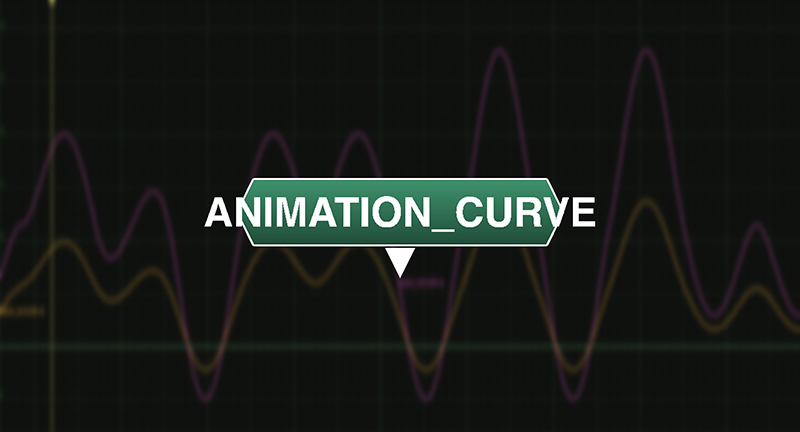
All the functions in this Gizmo:
- Wave Generator
- New Range
- Smooth Curves
- Modify Curves
- Fade
- Reference Frame
- Percentage
- Average
1. Wave Generator
In this first Tab you can generate a Wave with different options. For of all, select the Type. Please, check all the available types.
- Noise
- Random
- Sine
- Sine Blip
- Triangle
- Square
- Bounce
- Blip
- Saw Tooth
- Saw Parabolic
- Saw Parabolic Reverse
- Saw Exponential
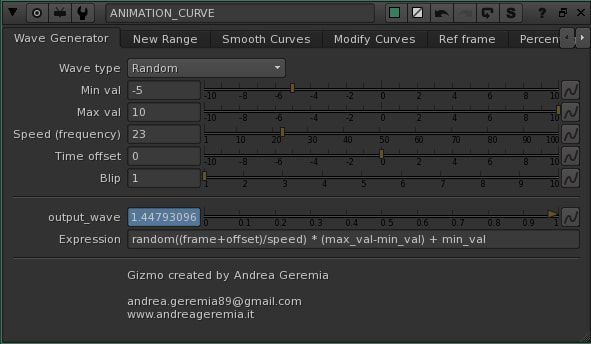
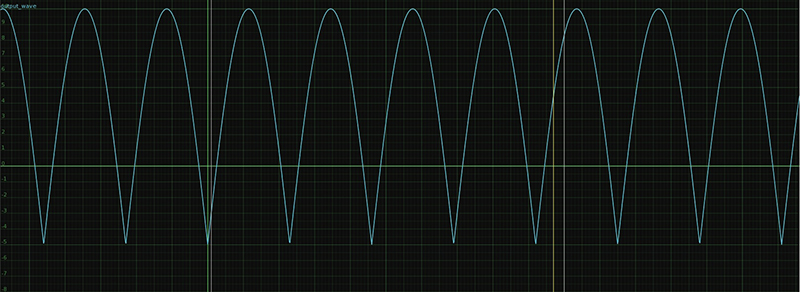
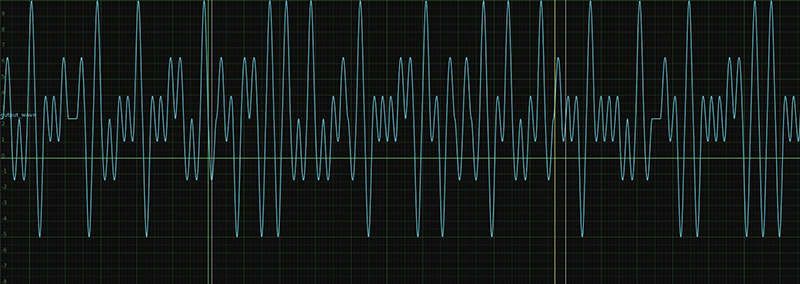
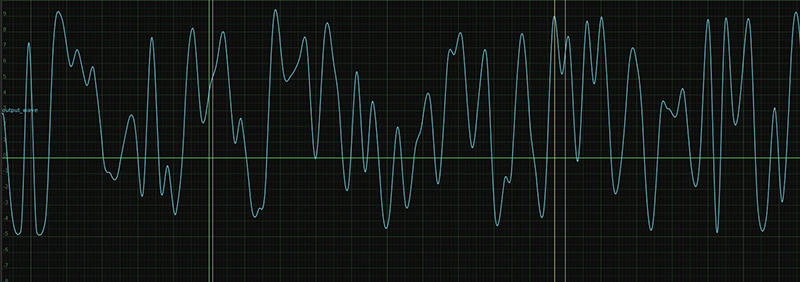
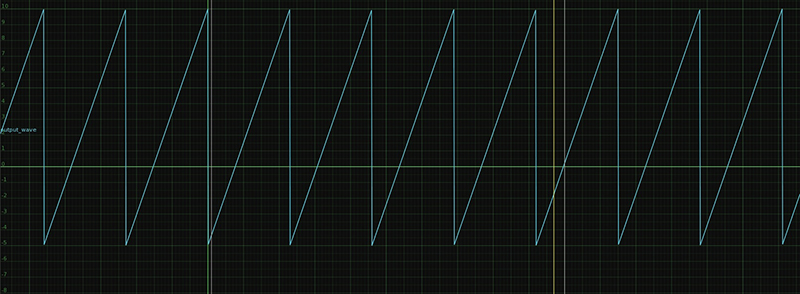

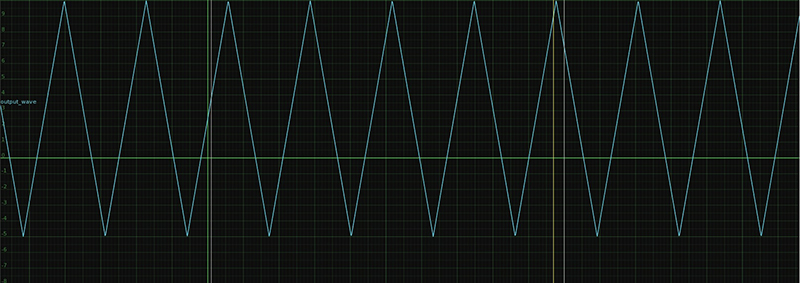
and others...
2. New Range
Here you can change the range of an Animation Curve. For example, if min and max values are -5 and 6, you can project all the curve in the new frame range -5 and 20.
Drag and Drop your curve in the knob Input and use the button to find out the min and max value, then insert your new values and check in the Curve Editor your new curve.
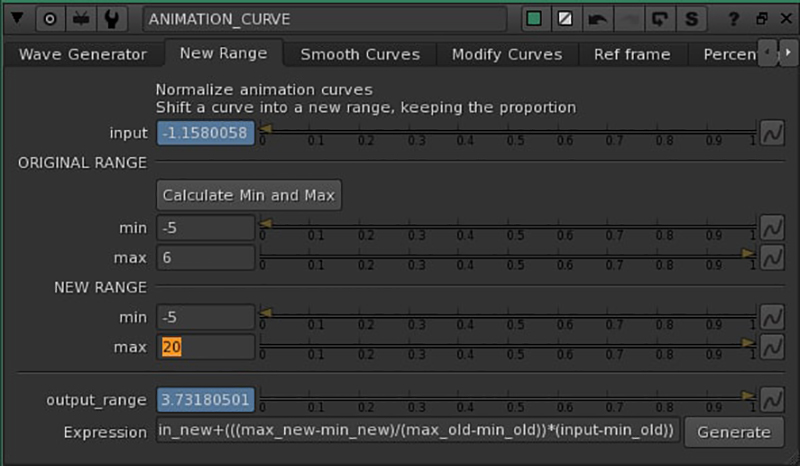
In blue, you can see the original curve and in yellow the new one
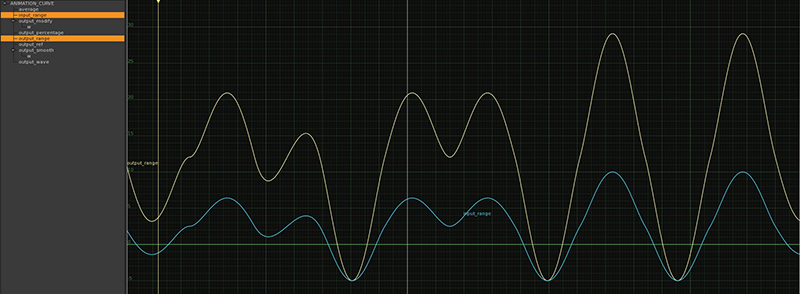
3. Smooth Curves
Smooth the curve with this tool. Insert your curve in the knob Input, select the Type (High or Low) and the power of the smooth
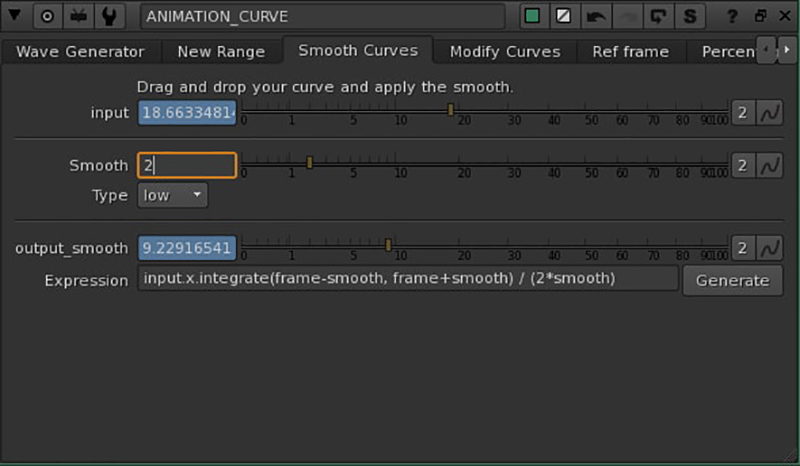
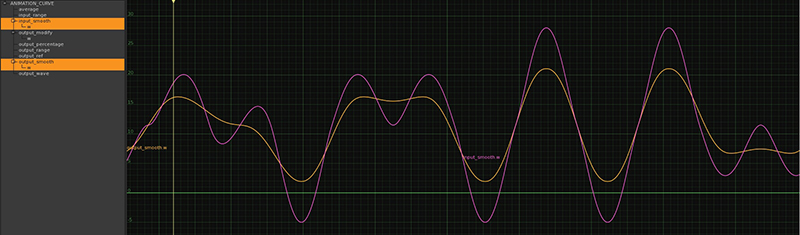
4. Modify Curves
With this tool you can modify curves with: Translate, Scale and Time Offset. With the checkbox you can activate or not the modifiers.

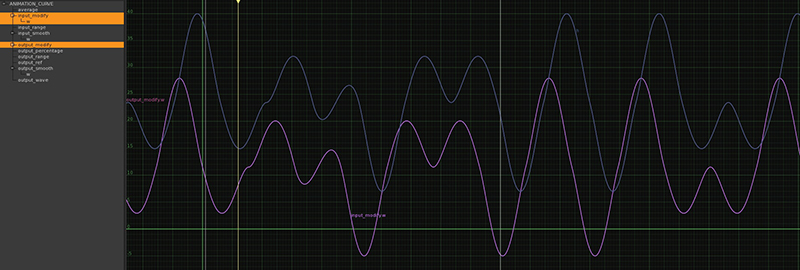
5. Fade
Create the fade/dissolve from start frame till end frame. Animate mix or another knob from 0-1 or 1-0.
Select between:
- Linear
- Slow-in Slow-out
- Slow-in Linear-out
- Linear-in Slow-out
From David Ozols' tutorial HTTPS://DJOZOLS.COM/2018/03/01/SIMPLE-FADE-EXPRESSIONS-IN-NUKE/
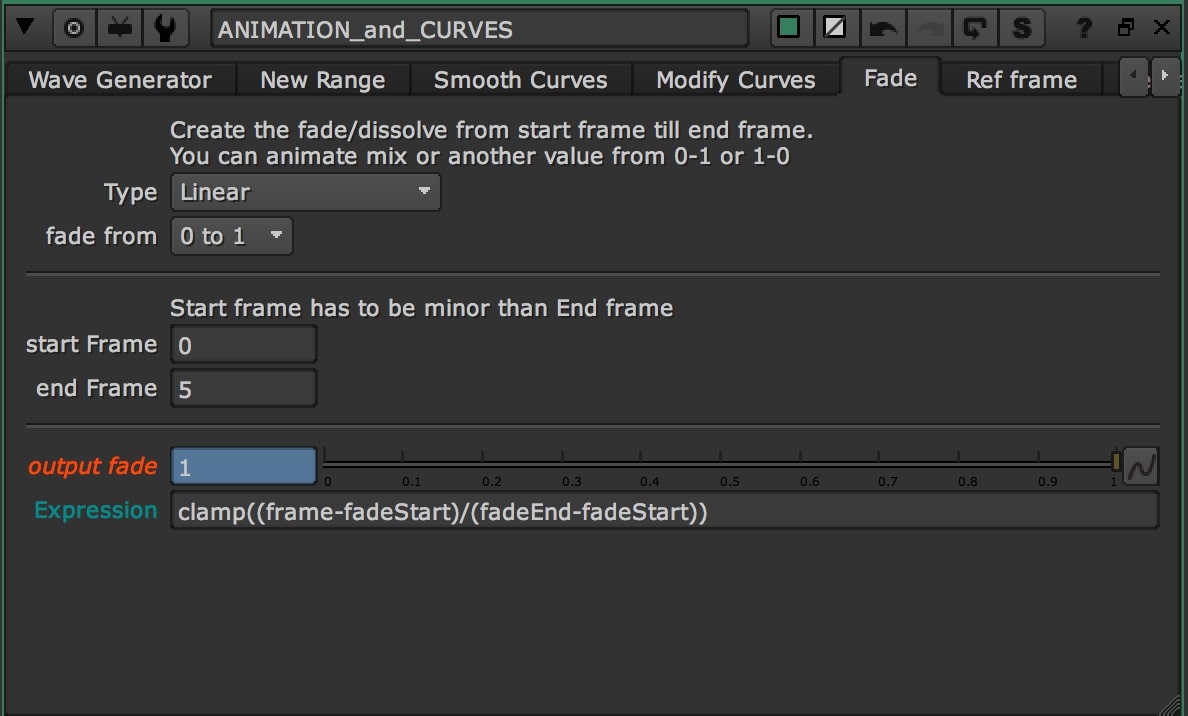


6. Reference Frame
Here set a reference frame. What does it mean? It means that your curve will be set to 0 in that frame. Basically it will be translated to 0 in the Reference Frame.
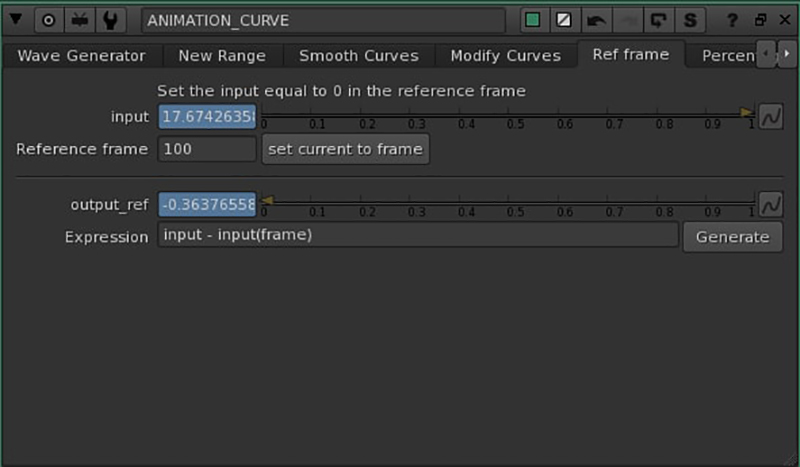
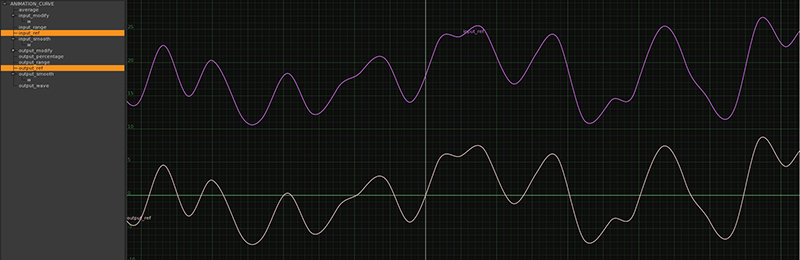
7. Percentage
Increase or Decrease the curve for a X percentage.
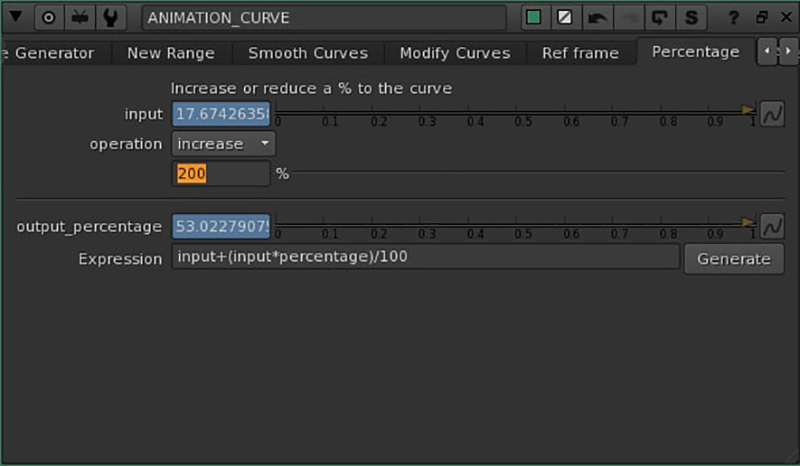
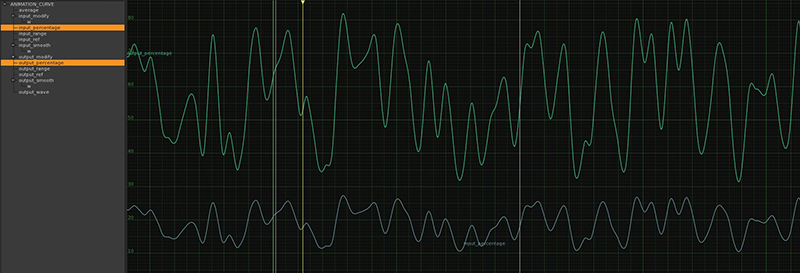
8. Average
This is a single value for the entire curve. It will return the average value for the curve.
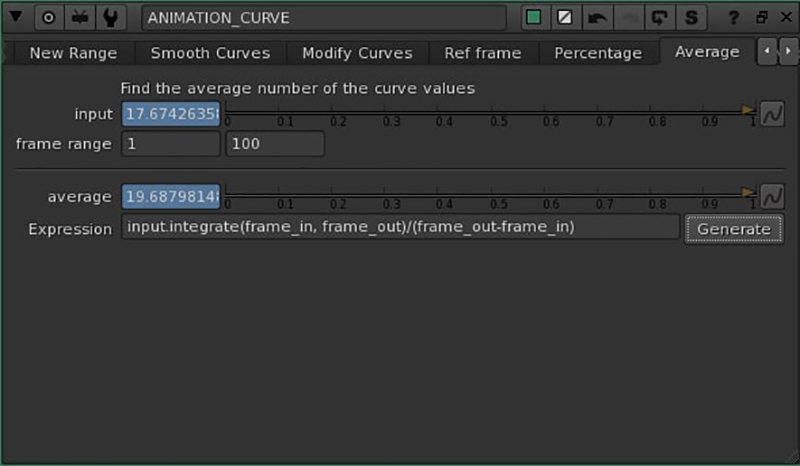
v 2.1:
+ Minor fixes and improvements
v 2.0:
+ Added Fade feature
+ Added colors and some improvements
Comments