Nuke Panel with new Feature Frame Tagging which is not available in nuke like other software (nukestudio).
MTool Frame Tag
First submitted: 20 January 2018
Author: Mohsin kazi
Website: https://www.linkedin.com/in/mohsin-kazi-9335aa33/
Compatible Nuke versions: 6.0 or later
Compatibility:
How to Use:
-Ones you load MTool_Frame_Tag Panel from custom panels.
-You can add multiple frames manually in text edit knob or you can just click Add current frame which will add a current frame in text edit.
-After that just hit Update frames which will add all the frames in memory.
-Then you can just jump on next and previous tagged frames by just clicking on Previous or next Button.
-Ones you reopen any nuke file you should just hit Import Tag Frames Which will import all tagged frames from memory.
-Important:- When you edit frames Manually or by clicking Add current frame Please make sure to hit Update frames button so it will store in memory.
Install:
-Just add the MTool_Frame_Tag.py file to your .nuke or plugins folder and put import MTool_Frame_Tag in your menu.py. That's it.
-After you load MTool_Frame_Tag panel it will create log folder in the same folder where your MTool_Frame_Tag.py is.
-Log folder will store all your Tagged frames for separate files with a file name.
Screengrabs: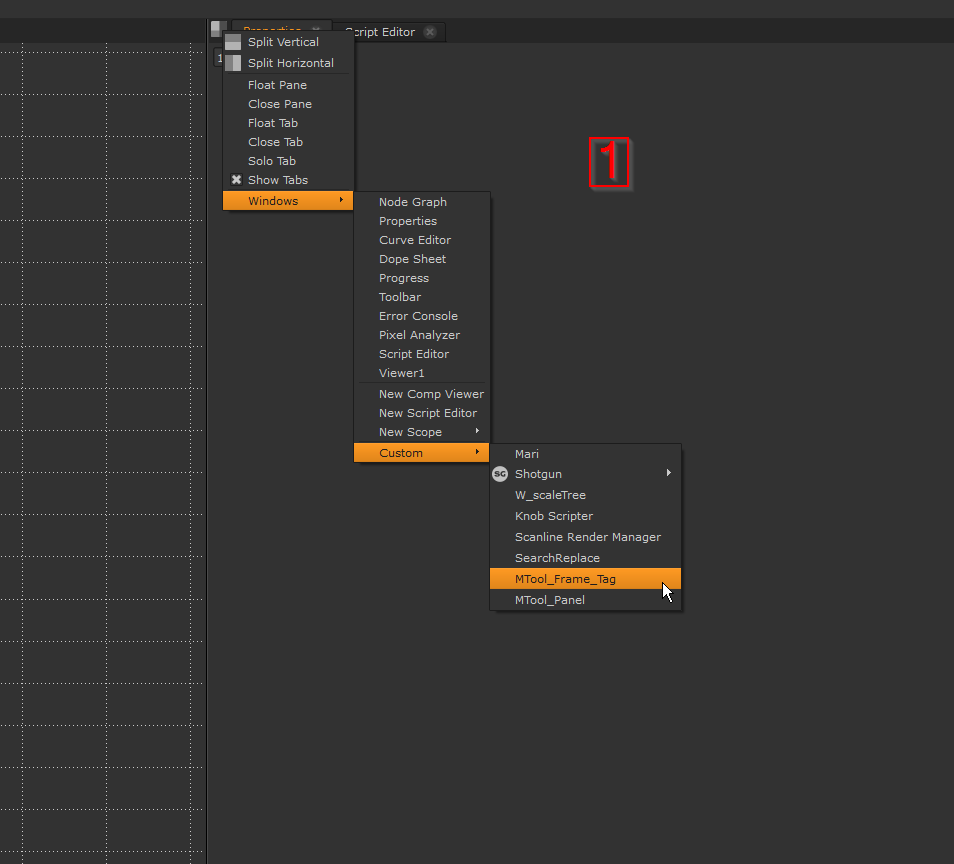
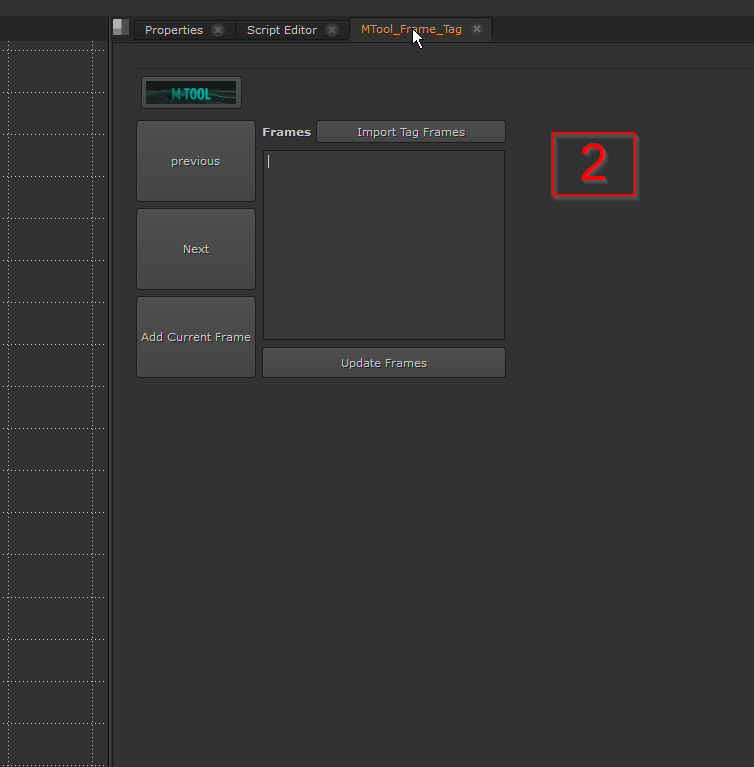
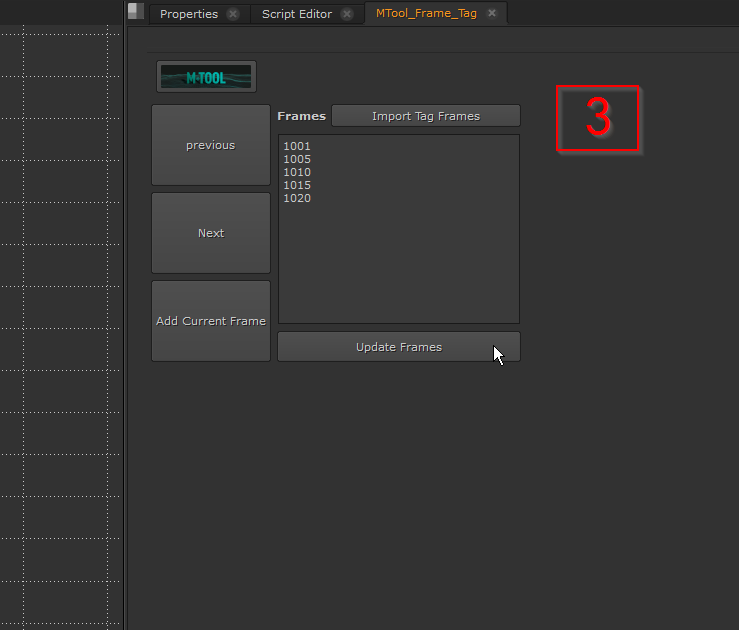
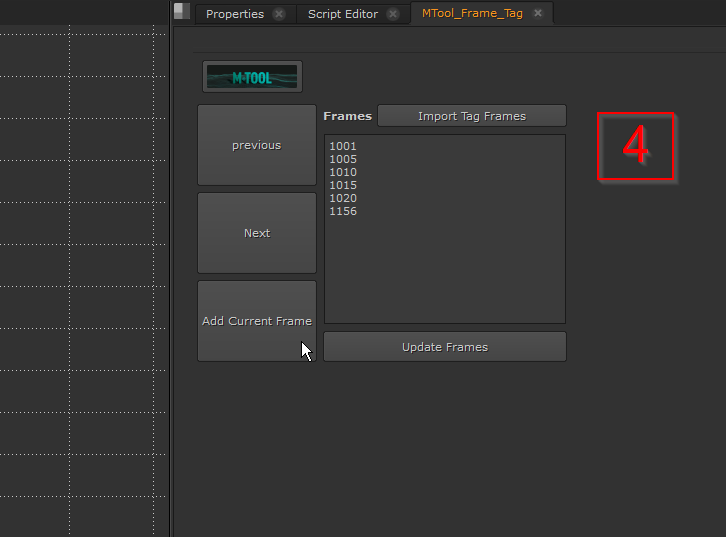
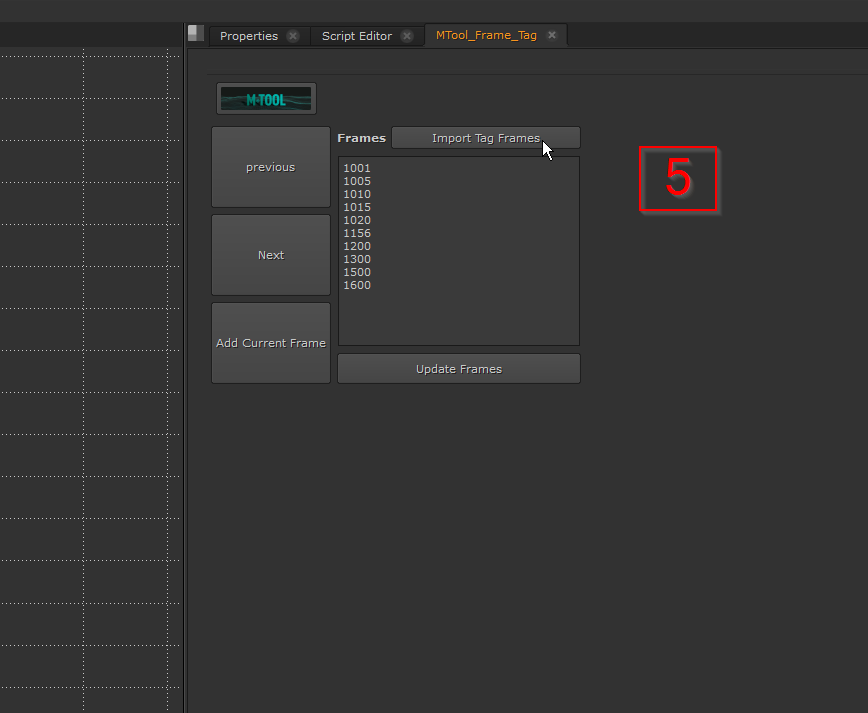
Comments